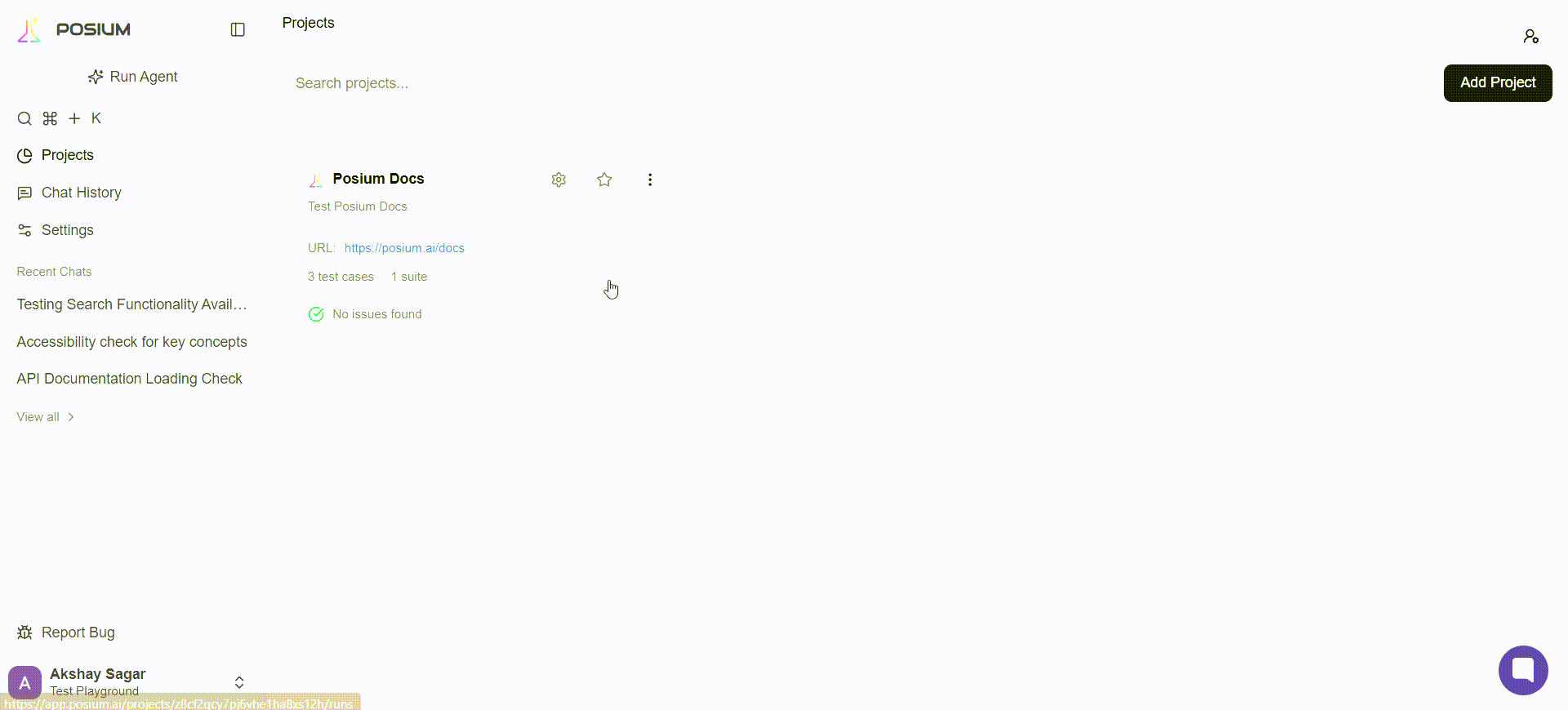Test Suites
Managing test suites and organizing your tests
Setting Up Test Suites
Test suites in Posium provide a powerful way to organize, group, and execute your tests efficiently. By combining a collection of related tests into a single suite, you can run or schedule them together, simplifying your testing workflows. This allows for logical grouping of tests by feature, user journey, or any other criteria, which significantly simplifies maintenance and enhances overall clarity of your test automation efforts.
Steps to Set Up a Test Suite
Follow these steps to create and manage test suites within your project:
-
Select Your Project: First, navigate to and click on the specific project for which you want to create a test suite.
-
Access the "Tests" Section: From the top navigation bar within your selected project, click on the "Tests" section. This is where all your project's tests and suites are managed.
By default, all newly created individual tests are saved under the "Root" suite.
-
Add a New Suite: Look for a button or option on the top right side of the "Tests" section to add a new suite. Click this button to initiate the suite creation process.
-
Name and Describe Your Suite: A prompt will appear asking you to provide a:
- Name: A clear and descriptive name for your test suite (e.g., "User Authentication Flow", "E-commerce Checkout", "API Health Checks").
- Description: A brief explanation of the suite's purpose or the types of tests it contains.
-
Populate Your Suite: Once the suite is created, you will see a "+" (plus) sign associated with it. Click this sign to:
- Create a New Test: Add a brand-new test directly within this suite.
- Add a Child Suite: Create a nested suite for further organization.
-
Run the Test Suite: To execute all the tests contained within a suite, simply click the "Play" button located next to the suite's name. This will run all tests sequentially or in parallel, as configured.